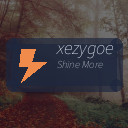In today’s connected world, notifications have become a constant presence in our daily lives. From emails and social media alerts to app updates and messages, these digital interruptions can quickly disrupt our concentration and productivity. While notifications serve important functions, managing them effectively is essential for maintaining focus, reducing stress, and establishing a healthy work-life balance.
In this post, we’ll explore practical tips for setting boundaries with notifications. By implementing these strategies, you can take control of your digital environment and reclaim your attention.
Why Setting Boundaries With Notifications Matters
Notifications demand immediate attention, often pulling us away from deep work or relaxing moments. Constant alerts can lead to:
– Reduced concentration and productivity
– Increased stress and anxiety
– Poor work-life separation
– Mental fatigue
Setting clear boundaries around when and how you receive notifications helps minimize distractions, allowing you to engage fully in your tasks and be present in your personal time.
Tips for Managing Notification Boundaries
1. Audit Your Notifications
Start by reviewing the notifications you currently receive. Ask yourself:
– Which notifications are necessary?
– Which can be turned off or limited?
– What apps or contacts send frequent alerts?
On most smartphones and computers, you can view all notification settings and customize them app by app. Disable non-essential alerts to cut down noise.
2. Use Do Not Disturb Modes
Most devices offer “Do Not Disturb” or Focus modes that silence notifications temporarily. Use these settings during work sessions, meetings, or downtime to avoid interruptions.
– Schedule Do Not Disturb during important work hours or at night
– Allow exceptions for critical contacts or emergency alerts
– Use Focus modes on devices for a tailored notification experience
3. Set Specific Notification Times
Instead of checking notifications constantly, allocate specific times during the day to review messages and alerts.
– Batch process emails and messages two or three times daily
– Silence or snooze notifications outside these times
– Inform colleagues or friends about your response schedule to set expectations
4. Prioritize Notifications
Some notifications are more important than others. Prioritize by:
– Enabling notifications only for key contacts or apps
– Using custom alert sounds or vibrations for high-priority notifications
– Muting less urgent apps like social media during work hours
5. Customize Notification Types
Adjust the way notifications appear:
– Turn off pop-ups and banners that demand immediate attention
– Use notification dots or badges as subtle reminders
– Disable sounds and vibrations if they are disruptive
Adapting notification styles helps minimize distraction without missing important information.
6. Leverage Technology Features
Many smartphones and apps provide tools to help manage notifications:
– Use app timers or screen time limits to reduce usage
– Employ email filters and rules to organize messages automatically
– Use widgets or previews to check notifications without opening apps
These tools help you control when and how you engage with alerts.
7. Communicate Your Boundaries
Let people around you know your notification preferences and availability:
– Share your working hours and preferred contact methods
– Set auto-replies during deep focus times or vacations
– Encourage respectful communication habits in your team or social circles
Clear communication reduces pressure to respond instantly.
8. Practice Mindfulness and Reflection
Regularly reflect on how notifications affect your attention and well-being:
– Notice when alerts cause frustration or pull you away from important tasks
– Adjust your boundaries and settings as needed
– Adopt mindful habits to respond intentionally rather than react automatically to notifications
Building awareness helps you maintain control over your digital interactions.
Tools to Help You Manage Notifications
Here are some useful tools and features that make setting notification boundaries easier:
– Focus Assist (Windows): Silences notifications based on activity
– Screen Time (iOS): Limits app usage and manages notifications
– Digital Wellbeing (Android): Provides insights and controls for device use
– Email clients’ filtering and scheduling features: Organize when messages arrive and alert you
– Third-party apps: Tools like Freedom or StayFocusd block distracting apps or sites
Experiment with these tools to find the combination that works best for your lifestyle.
Conclusion
Managing your notifications thoughtfully is key to reducing digital clutter and improving your mental clarity. By auditing alerts, using Do Not Disturb modes, scheduling notification times, prioritizing important alerts, customizing notification behaviors, leveraging technology tools, communicating boundaries, and practicing mindfulness, you can create a calmer, more focused digital experience.
Start with one or two tips and gradually build your notification boundaries. Over time, these small changes can make a big difference in balancing connectivity with focus and well-being. Remember, technology should serve you—not the other way around.